When anyone makes a purchase on our website www.paceinfonet.com, they get registered with us and receive a Welcome Email on their registered email address which encloses login details for their Client Area on our Billing & Support Center. This login information is very important as you can pay due invoices, raise support tickets, check your services & domains, track your affiliate activity, etc.
Below we have provided with steps on how to make payment against due invoices from your Client Area.
1.Click on this link and Enter your username and password which we provided in Welcome Email
https://secure.paceinfonet.com/clientarea.php . In case you have forgotten you password, then please use the Reset Password wizard available on this page.
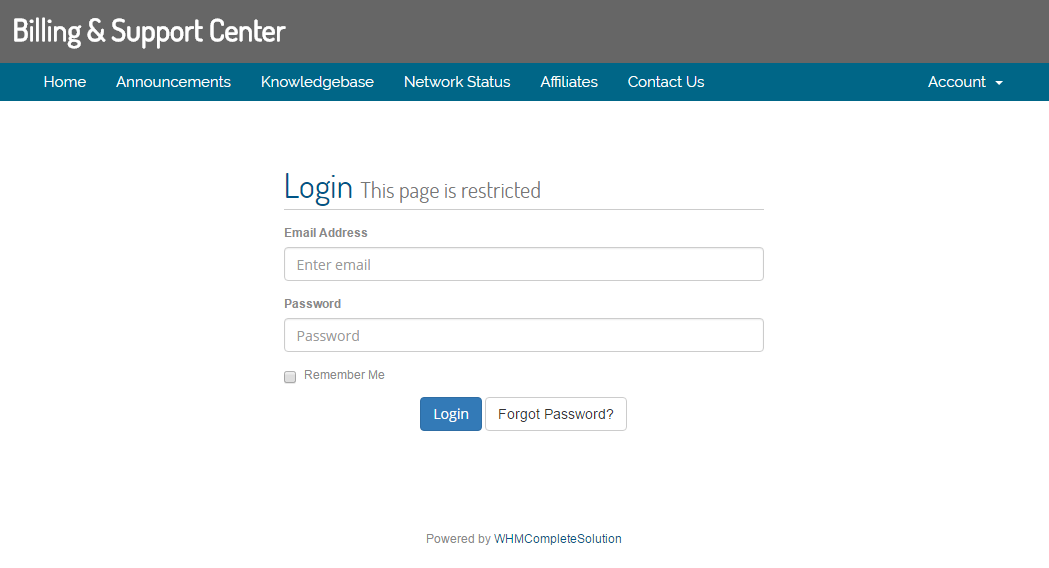
2.Once logged, please Find the Due Invoices option on the portal home showing number of due invoices as well.
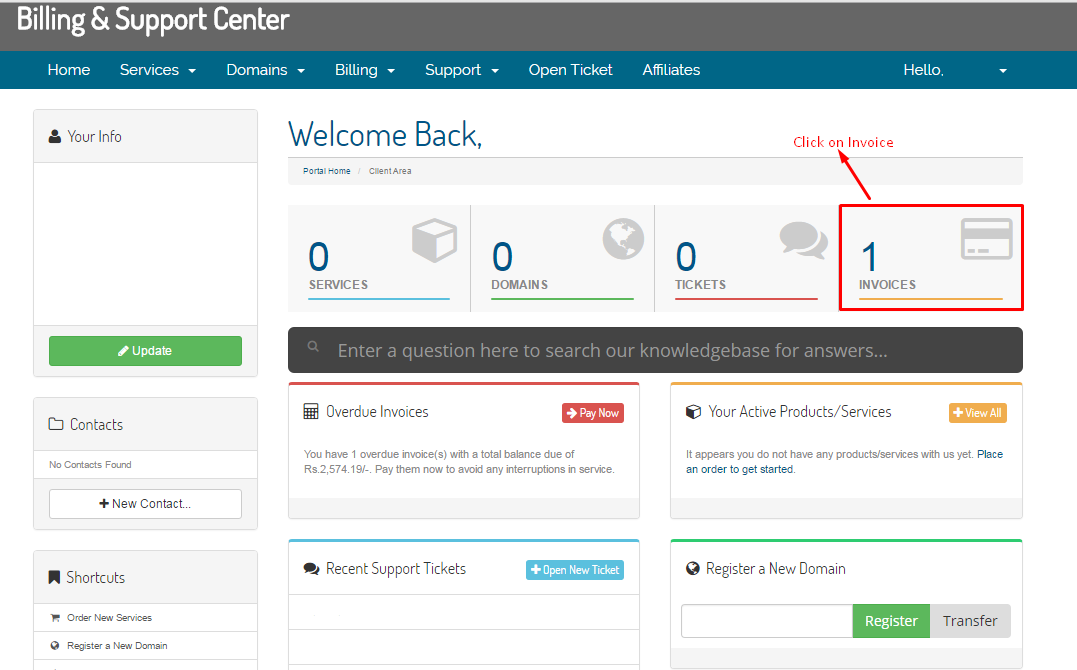
3.Now you will see all you invoices with the Unpaid invoices listed on top. Click on the unpaid invoice you want to pay to open the invoice.

4.Now your invoice is open in front of you. You can change the Payment Method from the dropdown if required and wait for page to reload. Then use the Pay Now button on top right corner of invoice to navigate to Payment Gateway of your choice.
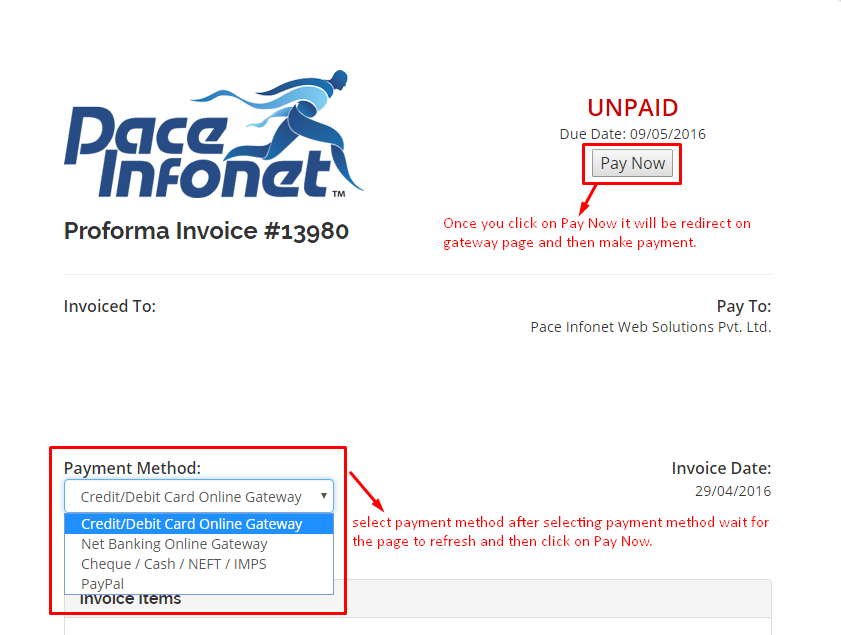
NOTE: Payment Gateways are third-party providers and sometimes you may have trouble making payment online with gateway you have chosen. For your convenience, we have employed multiple payment gateways. Irrespective of their labels in invoice, all our online gateways (except PayPal) support all 3 methods namely, Credit Card, Debit Card and Net Banking. Hence, you can switch the payment method from invoice and retry with another gateway.
















